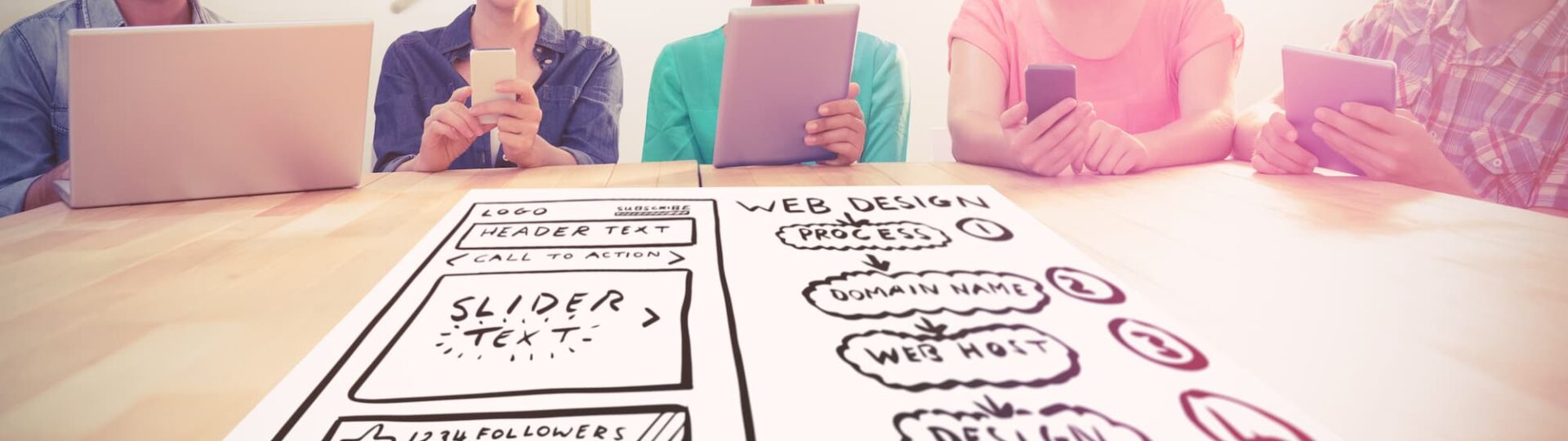When it comes to designing a user interface, the text field is one of the most important elements. A well-designed text field can make the difference between an enjoyable user experience and one that is frustrating and unproductive. Here are some tips to help you maximize user experience with text field design.
1. Keep it simple. Text fields should be designed with simplicity in mind. Too many options or overly complicated formatting can make them difficult to use. Stick to basic layouts, such as a single line of text or two lines of text, and make sure that all necessary instructions are clear and concise.
2. Make it visible. A text field should be easy to find on the page. It should stand out from the rest of the page so users can easily spot it. This can be accomplished by using bold colors or high contrast colors, such as white on a dark background.
3. Provide feedback. Whenever possible, provide feedback when a user interacts with a text field. This could include displaying an error message if the user enters an incorrect value, or displaying a success message when the user enters a valid value. Providing feedback makes it easier for users to understand how they should interact with the text field.
4. Make it accessible. Text fields should be designed to be accessible to all users, including those who may have disabilities or special needs. This includes making sure that the text field is keyboard-navigable, providing alternate forms of input such as voice recognition, and providing features such as autocomplete and spellcheck.
5. Use labels and placeholders. Labels help users understand what is expected of them when interacting with the text field, while placeholders provide useful examples of how to properly fill out the text field. Both of these elements help reduce confusion and make it easier for users to interact with the text field correctly.
These are just a few tips for maximizing user experience with text field design. By following these tips, you can ensure that your text fields are easy to use and provide a positive user experience.
Essential Do’s and Don’ts for Designing Text Fields
Text fields are a crucial element of user interface design, as they are the main way that users input data. Designing text fields can be tricky, as there are many elements to consider. To ensure that your text fields are as user-friendly as possible, here are some essential do’s and don’ts for designing text fields.
Do’s
1. Consider the context: When designing text fields, it is important to consider the context in which they will be used. This will help you determine the type of text field you should use, as well as what type of data should be entered into the field. For example, if you are designing a form for entering contact information, a text field for entering email addresses would be more appropriate than one for entering phone numbers.
2. Make it easy to read: Text fields should be easy to read and understand. Use clear labels and descriptions to help users understand what data should be entered in the field. Make sure that the font size is large enough for users to easily read the text, and avoid using colors that make it difficult to distinguish between different elements.
3. Make it easy to input data: Text fields should be designed with usability in mind. Allow users to quickly and easily enter data by providing keyboard shortcuts or auto-fill options, and provide suggestions or instructions when needed.
4. Limit input length: If you need to limit the amount of data that can be entered into a text field, make sure to clearly indicate this limit to users. This will help ensure that users don’t enter too much information and risk losing their data or having their submissions rejected.
Don’ts
1. Don’t use too many text fields: Too many text fields can make it difficult for users to navigate your interface and make mistakes while entering data. If possible, try to limit the number of text fields used in your design and provide clear instructions on how each should be filled out.
2. Don’t use unnecessary characters: Avoid using unnecessary characters such as parentheses or dashes in your text fields. These can make it more difficult for users to enter data correctly and may lead to incorrect submissions or errors.
3. Don’t forget about accessibility: Make sure that your text fields are accessible to all users, including those with disabilities. This includes providing alternative input methods such as voice control or keyboards with larger keys for those with vision impairments.
4. Don’t forget about security: Text fields can be vulnerable to malicious attacks, so make sure that you include security measures such as encryption and captcha codes when necessary. This will help protect your users’ data and ensure that their submissions are secure.
By following these essential do’s and don’ts for designing text fields, you can ensure that your interface is user-friendly and secure. Text fields are an important part of any user interface design, so make sure that you take the time to create ones that are intuitive and easy to use.
How to Make Text Fields Engaging and User-Friendly
Text fields are an important part of many websites and applications. They are used to capture user input, provide feedback to users, and store data. While text fields are essential, they can often be boring and difficult to use. To ensure that your text fields are engaging and user-friendly, there are a few key elements you should consider.
First, you should make sure that your text fields are easy to find and read. If a user can’t find the text field or doesn’t understand what it’s asking for, they won’t be able to complete it. Make sure the text field is clearly visible and clearly labeled with a descriptive label. Additionally, consider adding a hint or tip about what information should be entered into the field so users know what is expected of them.
Next, you should think about the layout and styling of your text fields. Using different colors, shapes, and sizes can help draw attention to the text fields and make them more visually appealing. Additionally, consider adding visuals such as icons or illustrations to add context to the text field and make it easier for users to understand what is being asked of them.
Finally, you should pay attention to the usability of your text fields. Make sure that the input fields are intuitive and easy to use. Consider how users will interact with the field and if there are any steps they need to take before they can submit their information. Additionally, make sure that the text field can handle any errors or incorrect input without crashing or displaying an error message.
By following these tips, you can ensure that your text fields are engaging and user-friendly. This will help you capture more user input and keep users engaged with your website or application. Remember to keep your text fields visible, clearly labeled, and easy to use in order to create a great user experience.
Utilizing Best Practices for Creating Effective Text Fields
Text fields are an essential part of any user interface. They allow users to input data and provide feedback about the results of their input. However, if not designed properly, text fields can be confusing and frustrating to use. In order to ensure that users have a positive experience when interacting with text fields, it is important to utilize best practices for creating effective text fields.
The first best practice for creating effective text fields is to make sure they are easy to understand. This means providing clear labels that indicate what type of information should be entered into the field, as well as providing helpful hints or tips if needed. Additionally, it is important to make sure that the field is big enough to accommodate the expected input and that any input validation rules are clearly indicated.
The second best practice for creating effective text fields is to provide appropriate feedback. This means providing feedback about what went wrong when an error occurs and also providing suggestions for how the user can fix the problem. Additionally, it is important to provide feedback about successful inputs so that users know that their input was accepted.
The third best practice for creating effective text fields is to make them accessible. This means making sure that all users, regardless of disability or device, can use the field without difficulty. This includes ensuring that the field is keyboard-accessible, providing appropriate labels and hints for screen readers, and providing alternative input methods such as voice recognition.
Finally, it is important to remember to test the text fields with real users in order to ensure they are functioning properly. This will help ensure that any issues with usability or accessibility are identified and fixed before they become a problem for users.
By following these best practices, designers and developers can create effective text fields that are easy to use and understand. Doing so will ensure that users have a positive experience when interacting with text fields and will help make sure their data is accurately captured and stored.
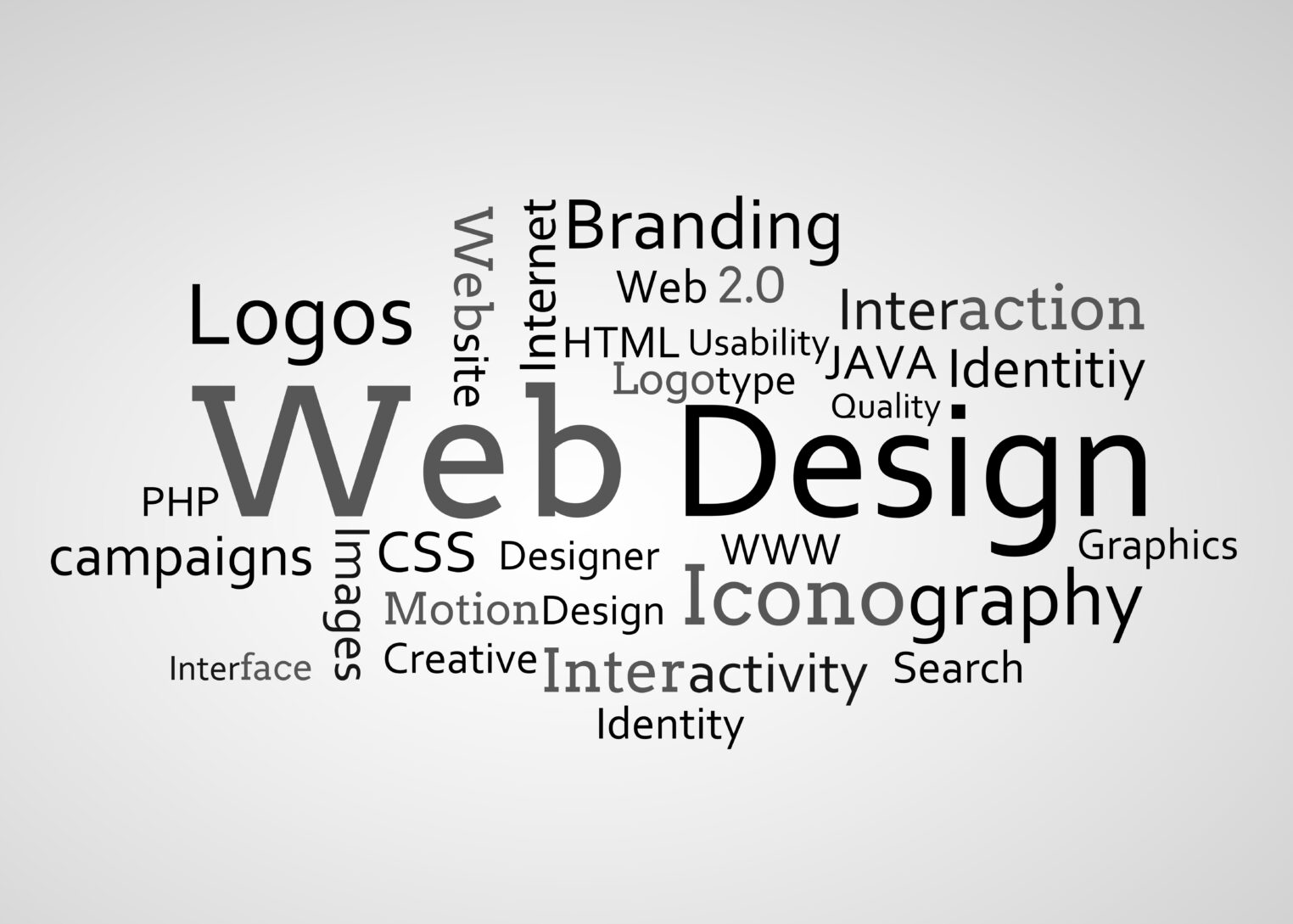
Streamlining Text Field Design Through Practical Strategies
Text fields are an important component of any web or mobile application. They allow users to input data and interact with the application in a variety of ways. Unfortunately, designing text fields can be a daunting task. Without the proper design, text fields can be confusing, cumbersome and even frustrating for users.
Fortunately, there are a number of practical strategies that can help streamline text field design. These strategies can help improve usability and make text fields easier to use for all users.
The first strategy is to keep text fields as simple as possible. Too many options can be overwhelming and confusing for users. It is important to limit the number of text fields and focus on the most important ones. For example, a form may require a name, email address and phone number. However, other information such as age or gender may not be necessary and should be left out.
The second strategy is to clearly label each text field. Labels should clearly communicate what data is required and how it should be entered. For example, if a user is required to enter their address, the label should include words like “street address” or “zip code” so they know exactly what type of data to enter.
The third strategy is to provide helpful hints or examples when necessary. Some data may require specific formatting or content, so it is important to provide users with examples or hints on how to enter the data correctly. For example, if a form requires a phone number to be entered in a specific format, providing an example or hint can help ensure that users enter it correctly.
The fourth strategy is to ensure that text fields are large enough for users to easily enter data. Too small of a text field can make it difficult for users to read or type in the data accurately. The size of the text field should depend on the type of data being entered, but it should generally be large enough for users to easily see and type in their data.
The fifth strategy is to provide an auto-fill option if possible. Auto-fill options are becoming increasingly popular and allow users to quickly fill out forms without having to type in all the information manually. This can save time and reduce errors when filling out forms.
Finally, it is important to provide feedback when errors occur. If a user enters incorrect data or fails to enter required information, providing feedback can help them understand what went wrong and how they can fix it. This can help improve the user experience and reduce frustration with the text field design.
By following these practical strategies, designers can create more efficient and effective text field designs that will improve usability and user experience. With thoughtful design, text fields can be an integral part of any application and help make it easier for users to interact with it.